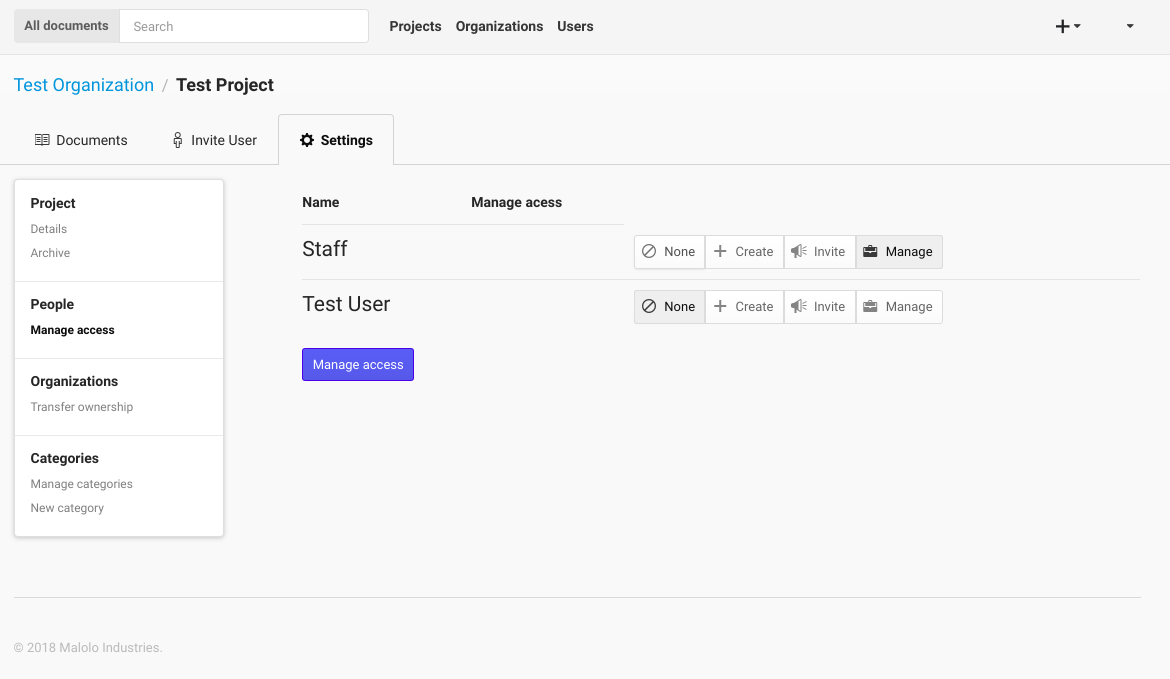Projects¶
The Projects page is where you select which project you would like to work with. When you first start on this page you will be presented with a list of Organizations that you are associated with, and a list of the Projects that you are working on for the Organizations.
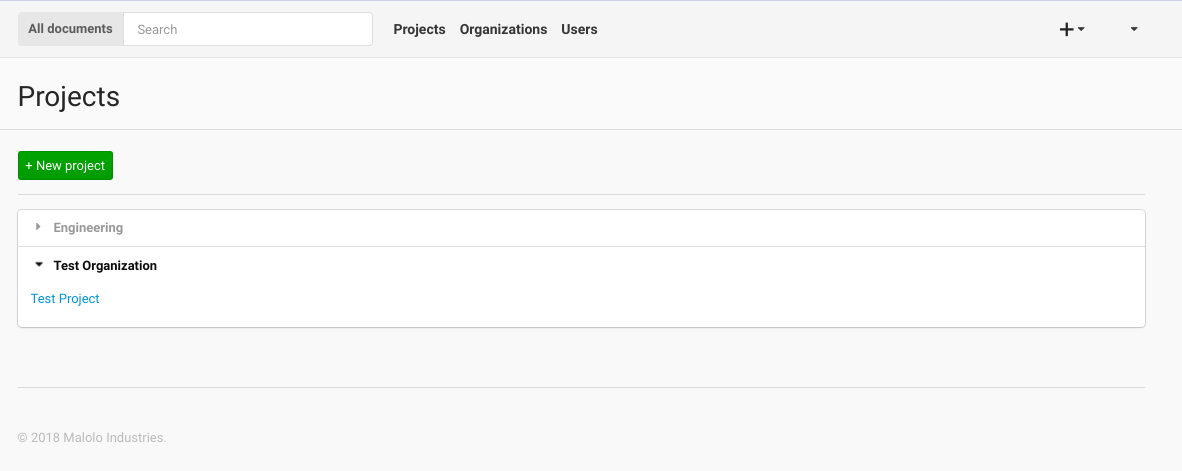
If you are a manager (or administrator) you will also be able to create new projects from this page. To create a new Project, you can enter the name of the new Project and select which Organization you want to create the Project under. You must fill out at least the projects name, then click the “Create Project” button and the new Project will be created.
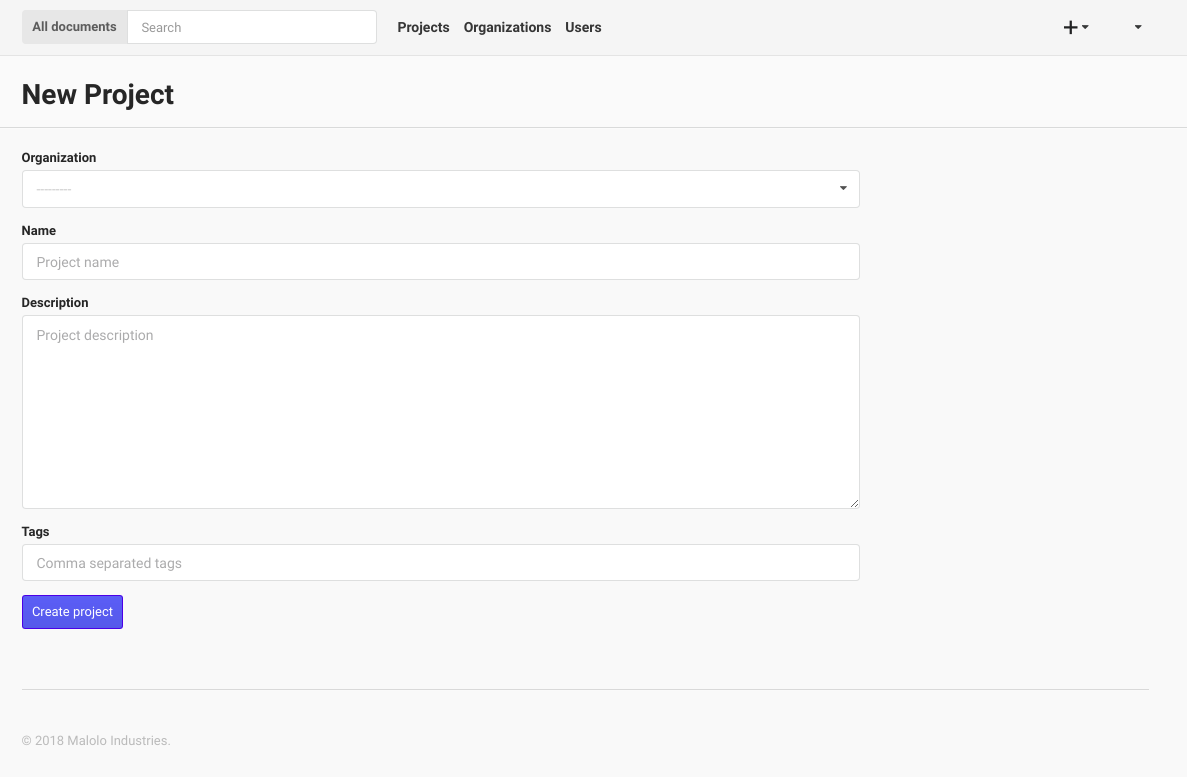
Project Page¶
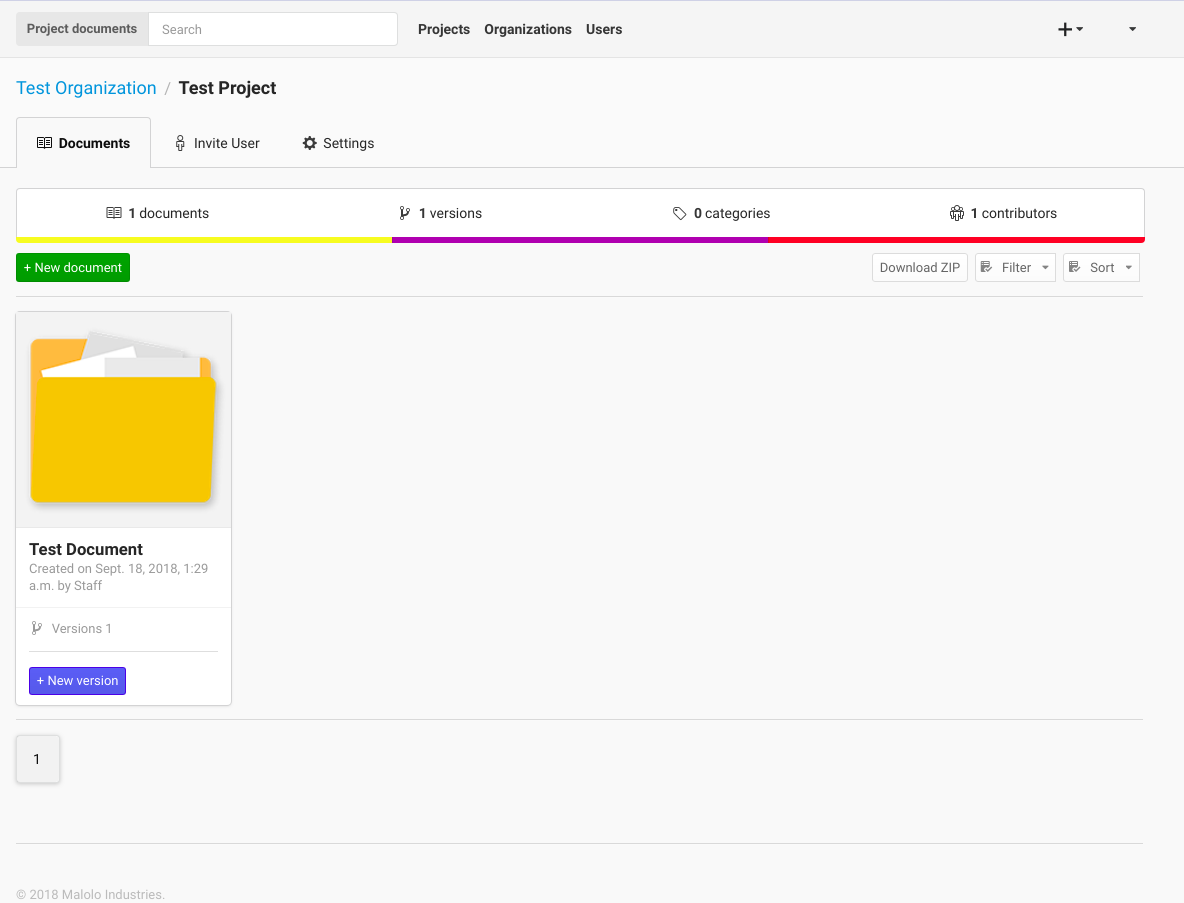
Once you have selected a Project to work on from the Projects Page, you will be taken to the Project page. This is where you can interact with the Project’s resources. In the Documents tab, you can upload a new Document by choosing the file to upload, the giving the file a description, and optionally add document specific tags. Once you have done this, you can click the “Upload Document” button to upload the new Document.
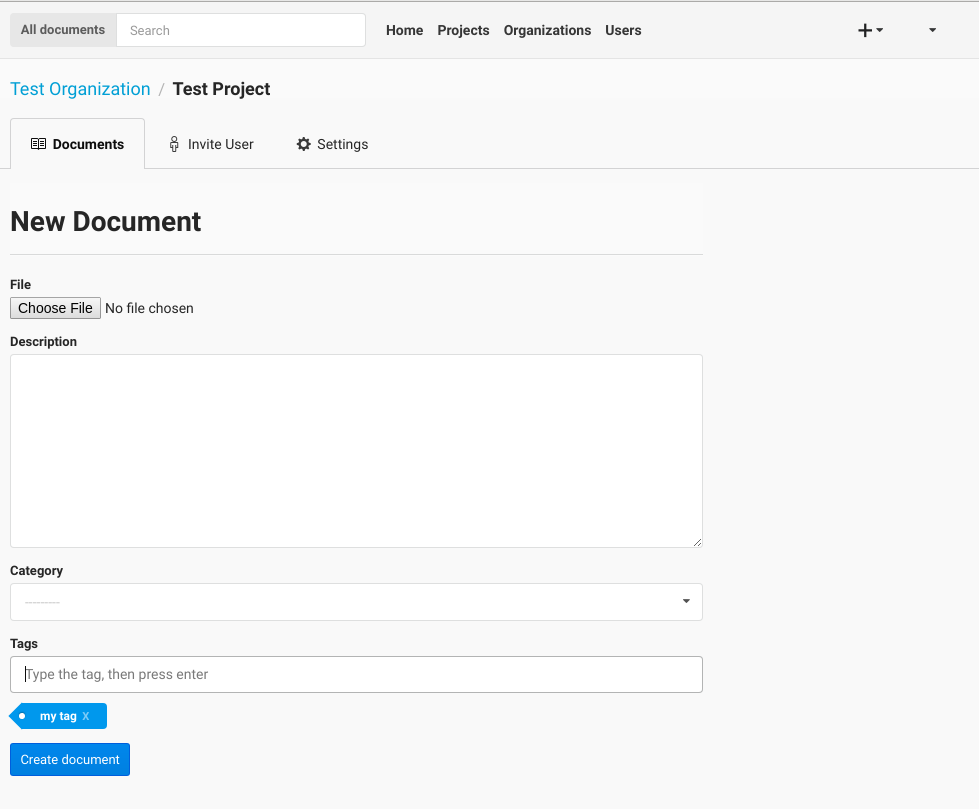
You can also sort the Documents either by Date - newest to oldest - or you can sort the Documents alphabetically - A to Z -. You will need to click the “Sort Documents” button to have the sorting take effect. You can also filter the Documents by the files type. If you only want to see images in click the “Filter by Category” select box, select images then click “Sort Documents”.
To view a Documents detail click the name of the Document.
If you would like to create a new version of a Document, you can do that from this page as well. To do this, find the Document that you would like to upload a new version to, then click the “Add Version” link. Follow the same instructions for uploading a Document as listed above.
If you are a project manager you can also move the Project to another Organization by using the move feature in the settings section. Click on the “Transfer ownership” and select the Organization that you would like to move the Project to.

Managers can also manage access for the Project by clicking on the “Manage access” link in the navigation bar.